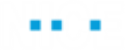Using the Identification Tab
The details of the screen element captured using Real-Time Designer are displayed in the center of a window in the Identification tab.
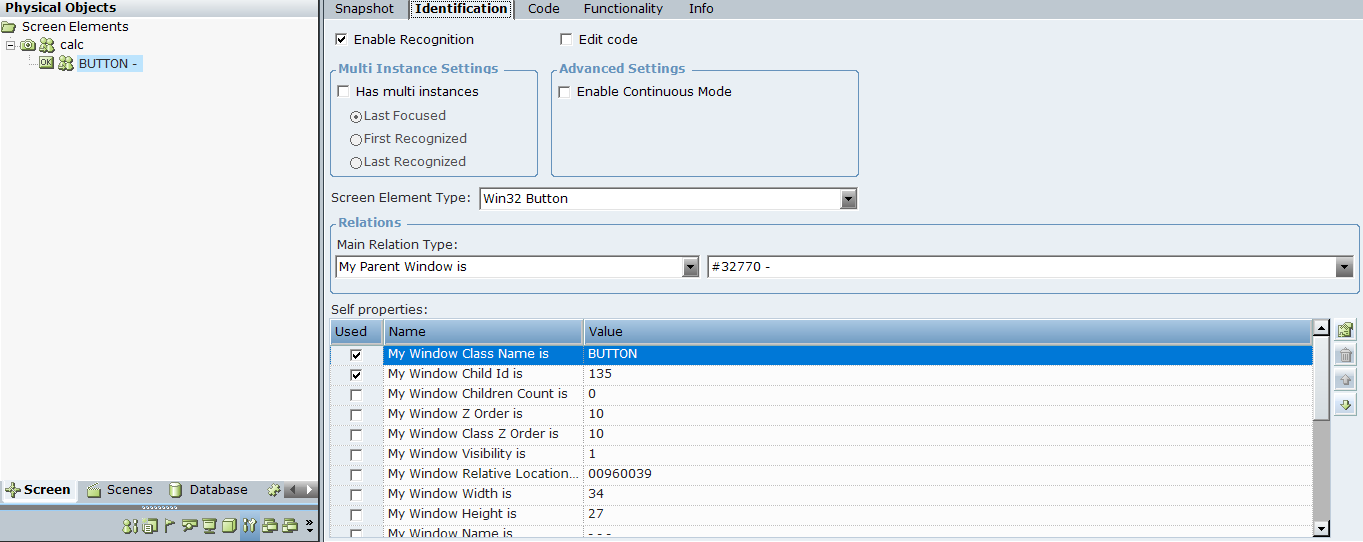
Each field in the Identification tab is automatically identified by Real-Time Designer to represent the selected screen element. You can modify them, if needed, but this is typically not required. The fields displayed may differ according to the type of application and type of screen element selected. You can assign a business entity to a property value (the business entity must have an initial value assigned to it). This enables dynamic identification of a screen element during runtime.
The following basics fields appear in the Identification tab:
Enable Recognition
Enable Recognition: By default, recognition of all screen elements is enabled. To disable for the screen element when a project first loads, clear this option. When disabled, the screen element and all of its children are ignored and are not recognized. This is useful in the following cases:
When you have a lot of captures and want to exclude a capture for performance reasons.
When you have more than one solution loaded by the same client, but only one solution should be active at any given time and you want to control for which of these solutions the screen elements are enabled. This is typically relevant for Robotic solutions when a Robot has more than one solution assigned, but runs only one solution at a time based on the task it gets.
During runtime, you can use the Enable Recognition and Disable Recognition functions to enable or disable recognition of specific screen elements.
If you have two screen elements with same description, for example, two captures of iexplore process, then the behavior is as follows:
If recognition of both are disabled and you enable one of them, only that one is recognized.
If both are currently recognized and you disable recognition for one of them, then BOTH are disabled. If the target application is closed and reopened, then only the screen element for which recognition wasn’t disabled is recognized.
Recommendation for Robotic Projects: If you have more than one solution assigned and want to use Enable/Disable Recognition to control which one is used, the best practice is as follows:
By default, disable recognition for all screen element roots (process level).
When a solution becomes active (task arrives), enable recognition of all screen element roots (process level) of the solution.
When a solution is done (completed task handling), disable recognition of all screen element roots (process level) of the solution.
The Enable Recognition and Disable Recognition functions are located under Library Objects > Connectivity, as described in Library Objects Reference.
During runtime, you can see which screen elements are in a deactivated state: use the Log Screen Elements function of the Process screen element. For example:
<se2 Deactivated="True" MI="" ActivePO="" POs="" />
<se3 Deactivated="False" MI="" ActivePO="Win32_3603D8:6" POs="Win32_3603D8:6" />

Edit Code
Edit code: Enables you to make changes to the code in the Code tab. This option is not selected by default.
The Edit code option is designed for advanced users only.
When Edit code is selected, the Screen Element Type definition as well as the Relations and Self properties areas are grayed-out and not enabled for editing on the Identification tab. This is because the screen element identification uses code in the Code tab and this code becomes editable. For details, see Using the Code Tab.
In addition, when Edit code is enabled for a screen element, the ![]() icon is displayed in the Screen Elements tree for that screen element. This icon enables you to quickly identify those screen elements whose code has been edited in the Screen Elements tree.
icon is displayed in the Screen Elements tree for that screen element. This icon enables you to quickly identify those screen elements whose code has been edited in the Screen Elements tree.
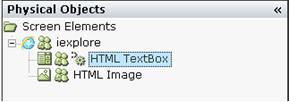
Multi Instance Settings
Has Multi Instances: Indicates whether the screen element has multiple instances in real-time. For more details on how to use multi-instance functionality, see Multiple Instances of the Same Application.
Enable Continuous Mode: Select this option in the Advanced Settings area when your HTML element is dynamic and the properties can change without events being raised. This option enables polling (values are refreshed every second) for the following properties of the Generic HTML screen element: Inner HTML, Inner Text (in some cases this is a Value), Enabled, and Visible. This option is cleared and disabled for specific screen element types, for example, for the Generic HTML Document screen element.
Screen Element Type
Screen Element Type: Real-Time Designer automatically identifies the type of a screen element and shows the element's classification (for example, HTML TextBox, Win32 Edit) in the Screen Element Type drop-down list. For a complete list of the screen element types that can be identified.
Relations
Main Relation Type: This definition indicates the relationship between the selected screen element in the Screen Elements tree and other screen elements in the hierarchy. For details, see Main Relation Type.
Self Properties
Self properties: This area lists the properties that can be used to uniquely identify this screen element. Real-Time Designer automatically selects the property that it determines is the best for identifying the screen element. You can assign a business entity to a property value (the business entity must have an initial value assigned to it). This enables dynamic identification of a screen element during runtime. For example, this enables you to capture a single screen element and then use a business entity to reference a similar screen element with a different name. For details, see Self Properties.
Main Relation Type
The Main Relation Type drop-down list indicates the relationship between the screen element selected in the Screen Elements tree and the screen element in the screen element drop-down list to the right of the Main Relation Type field.

The drop-down list contains the listed relation types. This list corresponds to a selected screen element’s type and differs for each connector type. The drop-down list displays a hierarchy of all captured screen elements, which also includes all hidden screen captures:

This hierarchy in the drop-down list reflects the hierarchy in the Screen Elements tree.
The hidden screen captures in the screen element drop-down list are displayed according to their hierarchy, regardless of whether the Show Hidden Captures option is selected for a root process in the Screen Elements tree.
Typically, you only need to change a related screen element in the screen element drop-down list when there is no stable ID or name and the location is dynamic. In this case, you should select another element on the page whose relationship is stable.
For example, for web application screen elements only, you can change the Main Relation Type value to use a different XPath than the one that is automatically calculated.
Self Properties
The Self properties grid lists the properties that can be used to uniquely identify a screen element. Real-Time Designer automatically selects the property that it determines is best to use to identify the screen element by checking the relevant self property in the Used column. You can select additional properties if you determine that these properties are needed (typically they are not).
You can assign a business entity to a property value (the business entity must have an initial value assigned to it). This enables dynamic identification of a screen element during runtime. For example, this enables you to capture a single screen element and then use a business entity to reference a similar screen element with a different name.
It is recommended to avoid selecting too many options so as not to slow down the process of the target application. An example of Self properties for a Generic HTML connector type are displayed below:
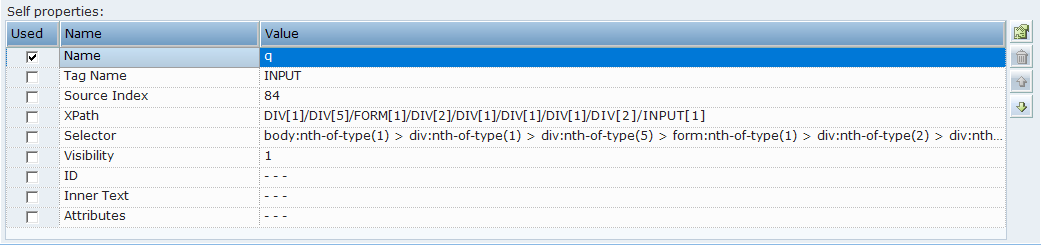
By default, Real-Time Designer has a default order for listing the self-properties in the Self properties pane. When Real-Time Designer checks the list of properties to identify a screen capture, it works from the top of the list downwards, and only checks the self-properties in use (selected). The self-properties that are selected are placed at the top of the list, and have an AND relationship between them.
The default order of Self properties can be changed for each connector type in the Real-Time Designer’s System Settings window. See Defining Real-Time Designer Screen Connectivityin the detailed in the System Administration Guide for details.
You can perform the following operations using the toolbar in the Self properties pane:
Assign Business Entity to a Value
To assign a business entity to a property value, select the required business entity from the drop-down list at the top of the pane. The business entity must have an initial value assigned to it.
Add Value
The Add Value  enables you to add another value to a self property. To do so, select the self property row where you want to add another value, and click
enables you to add another value to a self property. To do so, select the self property row where you want to add another value, and click  to add a row to the Self properties pane. Then, enter a new value for the property. You do not need to enter the property name, only the new value.
to add a row to the Self properties pane. Then, enter a new value for the property. You do not need to enter the property name, only the new value.
Multiple values for a self-property have an OR relationship between them. Consider an example where you want to add two other values to the My Window Child Id is property in addition to its current value, which is 138. The example below shows that a second value (139) and a third value (140) were added to the My Window Child Id property.
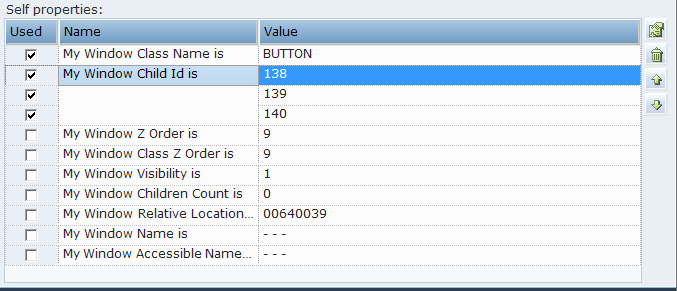
Move Up and Move Down
You can reorder the self properties or values of self property listed in the Self properties grid, as required, using the Move Up  and Move Down
and Move Down  arrows on the toolbar.
arrows on the toolbar.
Remove Value
The Remove value function  deletes the selected property’s value from the Self properties pane. You can remove only the values of those self properties where you have added new values.
deletes the selected property’s value from the Self properties pane. You can remove only the values of those self properties where you have added new values.
When a self property has only one value, you cannot remove this value. Additionally, you cannot remove the entire self property in the Self properties grid.